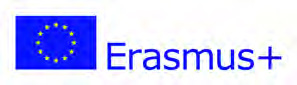1st Lesson: First the Structure of the Course, then the Content
EN: A Learndash Course (Unit) is consisting of the COURSE itself, LESSONS and TOPICS (Sessions/Quizzes) in the Lessons. It is recommended to start with the Headlines of a Course, the Structure or Index in the COURSE Builder. If you do that in the beginning, all the content is on the right place and you don’t have to reassemple it later.
So here are the steps to design/build a new course:
- Start a new Course (+ NEW) and give it a name
- In this course you have on top Course, Course Builder, Settings and Groups.
- In the Course you may define the Headline (name) of the Course and the featured image (upload a picture or select from the media library) in the right sidebar.
- Go to Course Builder an start your first Lesson with a title. Open the Lesson with the arrow on the right side and add a Topic with a title. Repeat that as often as you want. When all the Topics in this Lesson are added, you can add a quiz (always at the end of a Lesson), which is sort of a final test for this Lesson.
- Repeat this procedure with the next Lesson and after you added all your Lessons maybe with a Final Quiz (assessment).
- So, now your complete structure of your Course (including all Headlines/Titles) is ready. You can define in Settings, if the course is open (everyone has access) or free (access only for trainees, who have a Username and Password). You can also choose paid and other options (but lets talk about this later).
- So in case of a free course – how can a trainee get a Username and Password? In WordPress Dashboard Course-Designers and Trainers (“Editors”) or Administrators can add a new User with Username, Email, Full Name and Password. So if you offer a Course and there are registered Users in your Course, you will give them access by adding them as Users and selecting, for which courses they are enrolled.
- As soon as you have saved the new user, they will receive an email and can log in via MyAccount (in the main menu). There he/she will see which courses he/she can attend (the ones you have activated for them). The user can then change the password him/herself.
- So now you can focus on the content by selecting the Lesson, Topic or Quiz you want to work with.
Content: The elements you see on this page are already content: An image at the top, a text below (paragraph), a list, a gallery at the bottom with 3 columns and an embedded video (custom HTML) below as a conclusion. These are the most important elements you need to fill all lessons and topics.
DE: Ein Learndash-Kurs (Unit) besteht aus dem KURS selbst, LESSONS und TOPICS (Sessions/Quiz) in den Lessons. Es wird empfohlen, mit den Überschriften eines Kurses, der Struktur oder dem Index im COURSE-Builder zu beginnen. Wenn Du das am Anfang tust, ist der gesamte Inhalt an der richtigen Stelle und Du musst ihn später nicht neu arrangieren.
Hier also die Schritte zum Anlegen/Aufbauen eines neuen Kurses:
- Beginne einen neuen Kurs (+ NEU) und gib ihm einen Namen (Überschrift)
- In diesem Kurs findest Du oben Course, Course Builder, Settings (Einstellungen) und Gruppen.
- Im Kurs gibst Du die Überschrift (Name) des Kurses ein und in der rechten Sidebar kannst Du das featutred image (Bild) von deinem Computer hochladen oder aus der Medienbibliothek auswählen.
- Gehe zum Course Builder und beginne die erste Lesson (Lektion) mit einem Titel. Öffne die Lesson mit dem Pfeil auf der rechten Seite und füge ein Topic (Thema) mit einem Titel hinzu. Wiederhole dies so oft Du willst. Wenn alle Themen in dieser Lektion hinzugefügt sind, kannst Du einen Quiz hinzufügen (immer am Ende einer Lektion), das eine Art Abschlusstest für diese Lektion darstellt.
- Wiederhole diesen Vorgang mit der nächsten Lektion und nachdem Du alle Lektionen hinzugefügt hast, eventuell mit einem abschließenden Quiz (Test/Bewertung).
- So, jetzt ist Deine komplette Struktur des Kurses (einschließlich aller Überschriften/Titel) fertig. Du kannst in den Settings (Einstellungen) festlegen, ob der Kurs open, also offen (jeder hat Zugang) oder frei (Zugang nur für Teilnehmer, die einen Benutzernamen und ein Passwort haben) ist. Du kannst auch bezahlte und andere Optionen wählen (aber darüber sprechen wir später).
- Also im Falle eines freien Kurses – wie kann ein Kursteilnehmer einen Benutzernamen und ein Passwort erhalten? Im WordPress Dashboard können Kurs-Designer und Ausbilder (“Editors – Redakteure”) oder Administratoren einen neuen User/Benutzer mit Benutzername, E-Mail, vollständigem Namen und Passwort hinzufügen. Wenn Du also einen Kurs anbietest und es in Deinem Kurs registrierte Benutzer gibt, gibst Du ihnen manuell Zugang, indem Du sie als Benutzer hinzufügst und auswählst, für welche Kurse sie eingeschrieben sind.
- Sobald Du den User gespeichert hast, erhält dieser eine Email und kann sich über MyAccount (im Hauptmenu) einloggen. Er/Sie sieht dort, welche Kurse er/sie besuchen kann (jene, die Du für den User freigeschalten hast). Der User kann dann selbst das Passwort ändern.
- Jetzt kannst Du dich also auf den Inhalt konzentrieren, indem Du die Lektion (Lesson), das Thema (Topic) oder das Quiz auswählst, das Du bearbeiten möchtest.
Inhalt: Die Elemente, die Du auf dieser Seite siehst, sind bereits der Inhalt/Content: Ein eingebettetes Video (Custom HTML) ganz oben, ein Text darunter (Paragraph), eine Liste (List), eine Galerie (Gallery) unten mit 3 Spalten und ein Bild (Image) darunter als Abschluss. Das sind die wichtigsten Elemente, die Du für die Befüllung aller Lessons und Topics brauchst.