Adding Pictures and Galleries

As you already learned in the Lesson before, adding a picture or gallery by selecting the block with + and upload one or more pictures from your computer or storage system (Dropbox, Google Drive, pCloud) is an easy thing.
If you add a gallery you need to define, if the pictures adjust to the grid (“Crop Images”) or stay in their initial scale (sidebar right) and if the thumbnails in the gallery should show up in a large format (link to “Media File”) by clicking it (this is always recommended, except for logos or small graphics). The following graphic/screenshot shows you how to do that:
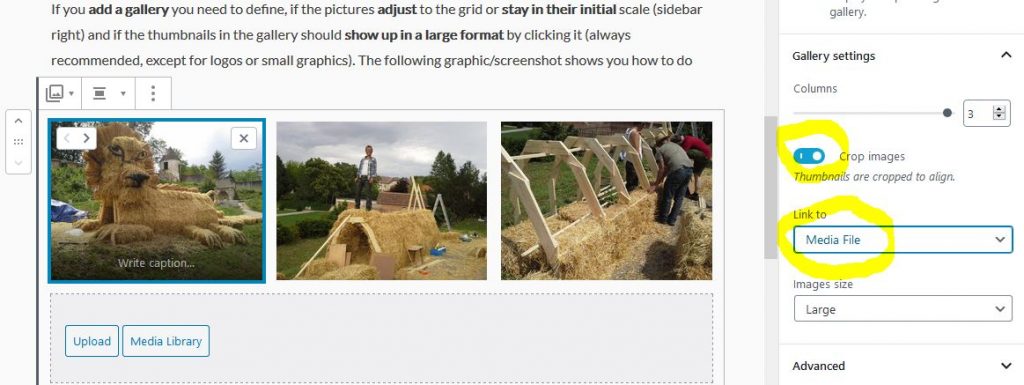
Here is the final gallery, if you click on the photos, it will show up full size:
And here one more hint: if you add a gallery (or any other box) to a page later, click in the box below or above and select the three dots and Insert before or after. This saves you a lot of reassembling time, as usually a box is always added at the end of your page:
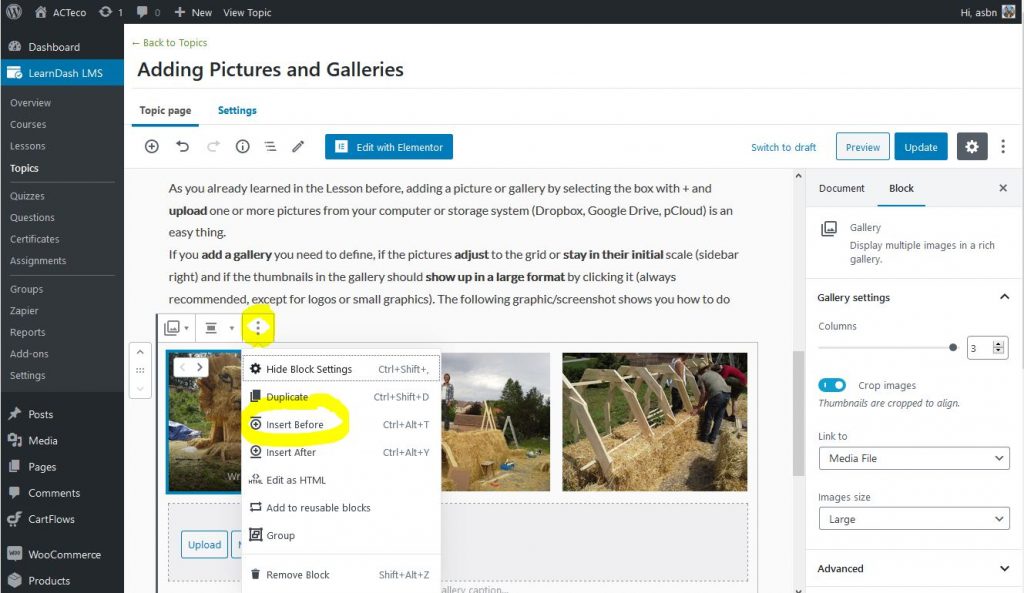




 Disclaimer: Powered by Erasmus+, ACTeco, ASBN and d.sign Gruber & Partner
Disclaimer: Powered by Erasmus+, ACTeco, ASBN and d.sign Gruber & Partner
You must be logged in to post a comment.