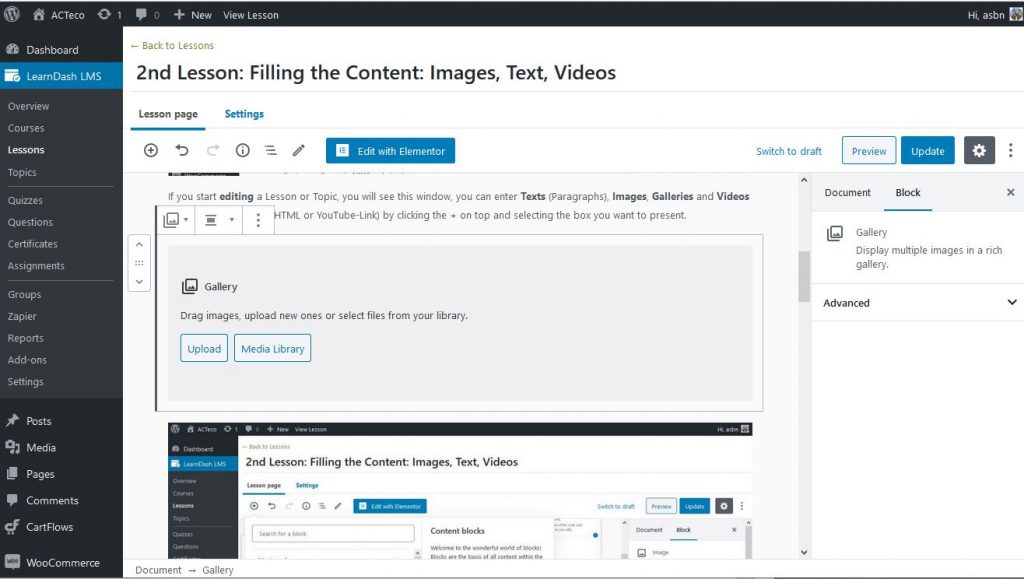2nd Lesson: Filling the Content: Images, Text, Videos
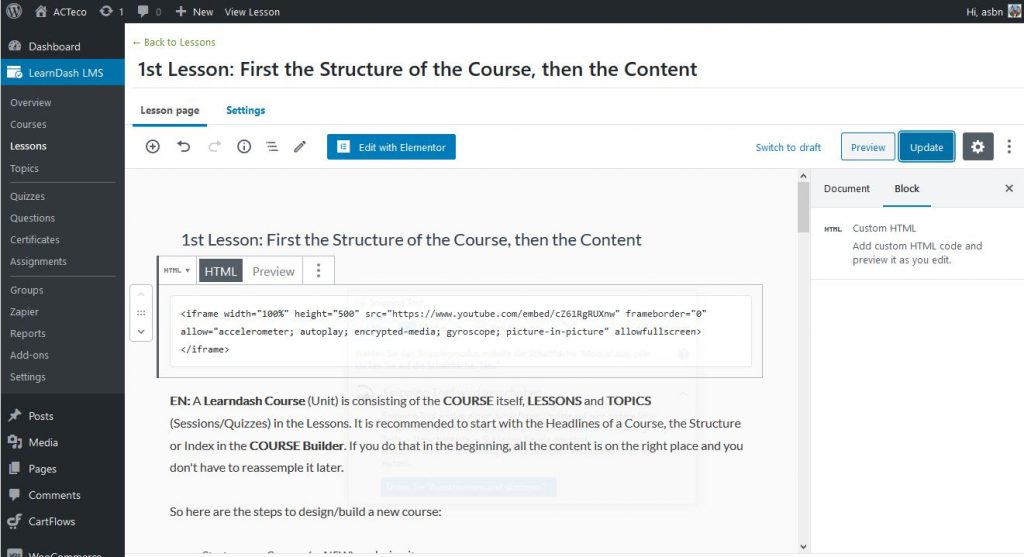
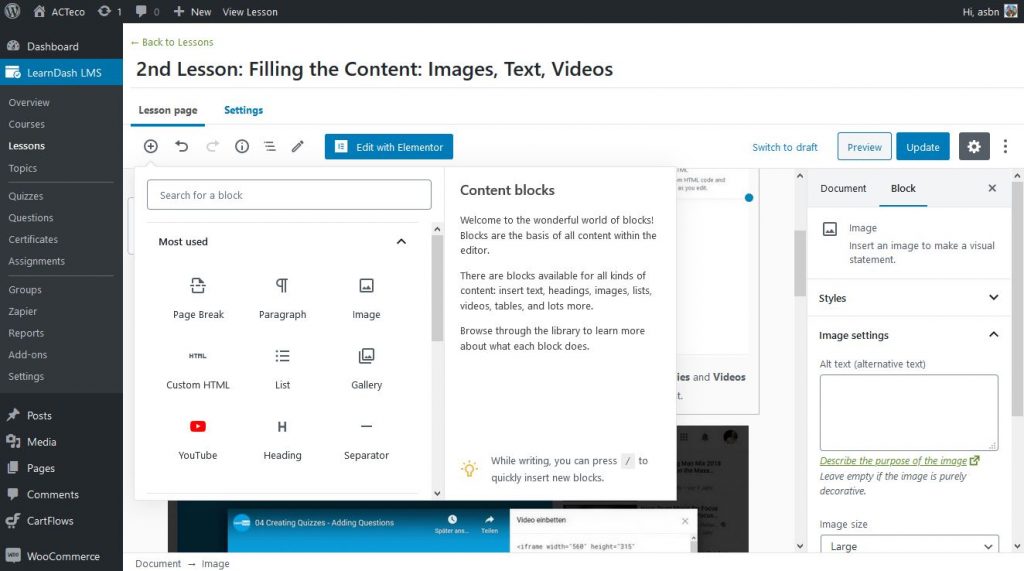
And here is some text, just to add also a paragraph-block You can work in this text block similar as in Word (bold, coloured, italic, link it, align text left, centered or right. You can add inline code <html>or inline-images ![]() , duplicate the text-block, make a drop cap (large initial letter), and much more….
, duplicate the text-block, make a drop cap (large initial letter), and much more….
The last thing: on top of each site you can add “Materials“, so additional documents you want to show your trainees for download, or course-times and maybe handbooks and pdfs of your presentation. You can add links in this section under Settings:
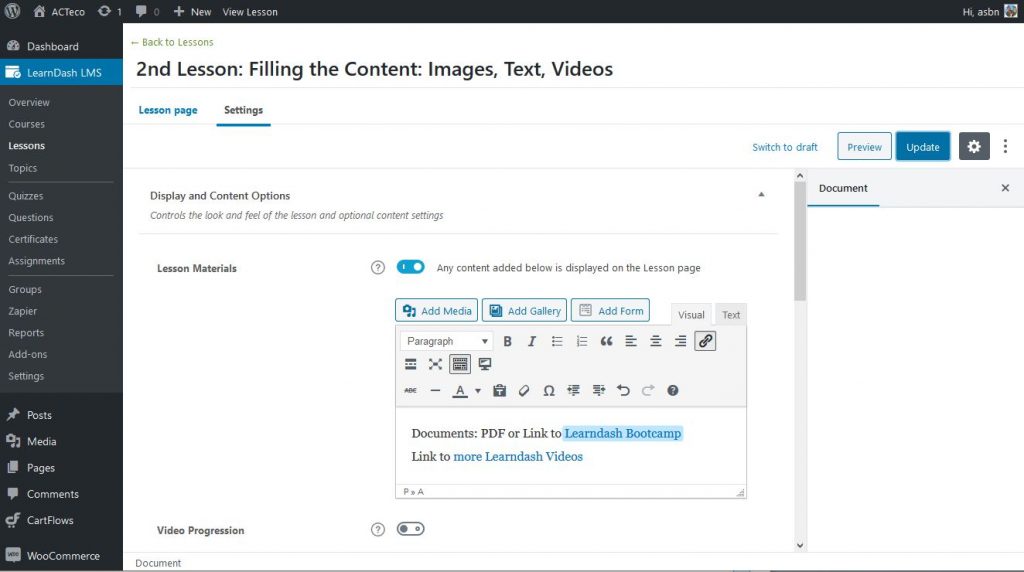
Documents: PDF or Link to Learndash Bootcamp Link to more Learndash Videos